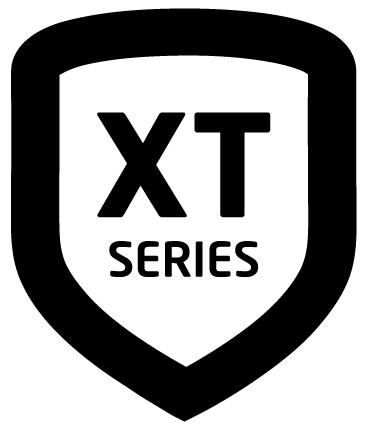User Codes
There are three characteristics associated with each user code that define its capabilities within the system.
CHARACTERISTIC | EXAMPLE |
|---|---|
User Number | 22 |
User Code | 3848 |
Authority Level | Master |
User Number
Each user is numbered from 1 to 30 in an XT30 or 1 to 99 in an XT50 panel. This number identifies them to the system and can be transmitted to the central station when they arm or disarm the system.
User Code
Users also have a 4-digit user code they enter into the keypad when arming or disarming. This user code is kept secret from other users and is not transmitted to the central station when they arm or disarm. Users enter only their own user code when operating the system.
User Names
Each code may also be programmed with the user name. You may enter up to 16 characters for the name. The user is also assigned a level of authority (Master, Standard, Limited, or Scheduled) by the person administrating the system to determine the functions the user can access. The XT30 allows Master and Standard users while the XT50 allows all levels of authority.
The Scheduled authority level only functions during a valid schedule, except for arming which can be done at any time. Disarming is allowed outside of a schedule, but an UNAUTHORIZED ENTRY message is sent to the central station. All other authority levels function regardless of schedules.
The table below lists system functions users are allowed to access based on the authority level assigned to their codes at the time they are added to the system.
USER MENU OPTION | SCHEDULED (XT50 ONLY) | LIMITED (XT50 ONLY) | STANDARD (XT30/XT50) | MASTER (XT30/XT50) |
|---|---|---|---|---|
Door Access |
|
|
|
|
Arm and Disarm |
|
|
|
|
Alarm Silence |
|
|
|
|
User Checkin |
|
|
|
|
Zone Activity Check |
|
|
|
|
Sensor Reset |
|
|
|
|
Outputs On/Off |
|
|
| |
Favorites |
|
|
| |
Z-Wave Setup |
| |||
Wi-Fi Setup |
| |||
Bypass Zones |
|
| ||
Zone Monitor |
|
|
|
|
System Test |
|
|
| |
User Codes |
| |||
Schedules |
| |||
Extend |
| |||
Set Time |
| |||
Display Events |
|
|
|
|
Service Request? |
|
Add a User Code
Press CMD until MENU? NO YES displays.
Select YES.
Enter your user code and press CMD.
Press CMD until USER CODES? displays.
Press any select key or area. The keypad displays ADD DEL CHG.
Select ADD.
Enter a USER NUMBER and press CMD.
When ACTIVE? displays, select YES to make the user code active or select NO to make the user code inactive. Press CMD.
The display changes to CODE NO. Enter the four-digit user code and press CMD.
A 16-character name may be entered to identify the user. Press any top row key to clear the current text “user name”. You may then enter the new name. Press CMD.
For XT30 Panels:
The display changes to MASTER? NO YES.
Select YES to make this a Master user level with the authority to access all User Menu functions.
Select NO to make this a Standard user level. Default is set to NO. Proceed to step 8.
For XT50 Panels:
The display changes to LEVEL: STANDARD.
Press any select key or srea. The keypad displays SCH LTD STD MSTR.
Select the authority level to assign to the user code.
The following options can be selected for user codes with non-Master authority levels:
TEMP CODE NO YES.
Select NO to make this a permanent user code.
Select YES to make this a temporary code. The keypad displays TEMP DAYS: -. Enter the number of days (1 to 250) that the temporary user code can operate. Default is seven days. Temporary users are deleted from the system at 12:00 AM on the last day. You can delete a Temporary user code at any time before the programmed period ends.
AREAS: (Area Systems Only)
Enter the area numbers where this user is to have access. If you want this user to only have access to areas 1 and 2, enter the numbers 1 and 2. Once the correct area numbers display, press CMD.
ARM ONLY NO YES
Select NO to allow this user to arm and disarm the system and access all Standard level functions in the User Menu. Select YES to restrict this user to arming only. The Arm Only user code can bypass zones not in a normal condition at the time of arming.
At the USER CODE IN LOCK? NO display, choose whether or not the user code is stored in all compatible Z-Wave Doors. Press the third top row select key or area for NO or the fourth top row select key or area for YES. Press CMD.
Note: This option is only available for user codes 2-20. Once the user code has been received by the lock, entering it at the lock will lock the door or unlock the door and disarm the system depending on the user’s privileges.
After you complete your selections, the keypad displays USER # ADDED.
Press the back arrow once to add another user or twice to exit the User Menu.
Change a User Code
Press CMD until MENU? NO YES displays.
Select YES.
Enter your user code and press CMD.
Press CMD until USER CODES? displays.
Press any select key or area. The keypad displays ADD DEL CHG.
Select CHG to change a user code.
At the USER NUMBER prompt, enter the user number to change and press CMD.
The display code changes to CODE NO: * * * *. Enter the new user code. If the code you entered is already in use, the keypad displays ALREADY IN USE.
The display shows the current user name. Press any top row key to clear.
If you are changing a code other than your own, the keypad displays LEVEL?.
Press any select key or area. The keypad displays SCH LTD STD MSTR.
Note: Changing a user code does not change the user number. User number 2 may have their user code changed from 1234 to 5678, but they are still user number 2.
Delete a User Code
Press CMD until MENU? NO YES displays.
Select YES.
Enter your user code and press CMD.
Press CMD until USER CODES? displays.
Press any select key or area. The keypad displays ADD DEL CHG.
Select DEL to delete a user code from the system.
At the USER NUMBER prompt, enter the user number you want to delete and press CMD. The display changes to USER # DELETED.
The display changes back to USER NUMBER for you to delete another user. Press the back arrow twice to exit the User Menu.