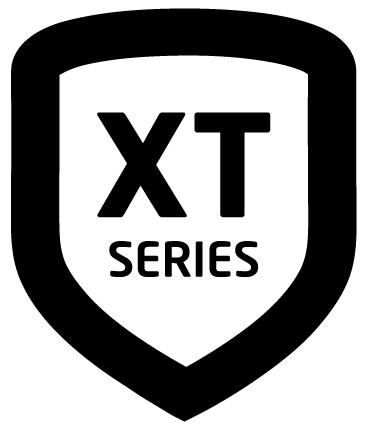Disarm Your System
How to Handle an Alarm
Enter your user code or present your credential to the keypad if it has a built-in proximity reader.
You will see:
IS THIS A FALSE ALARM? YES NO or CANCEL VERIFY
Real Alarm
Press NO or VERIFY to notify the emergency monitoring station. Your system will remain armed.
False Alarm
Press YES or CANCEL to cancel the alarm. Your system will disarm.
Disarm Your System
Thinline and Wireless Touchscreen Keypads
Press CMD until ARM DISARM displays.
Select DISARM. The keypad displays ALL? NO YES.
To disarm all areas, select YES. To disarm select areas, select NO. The keypad displays each area you have access to. Select YES to disarm the areas and NO to leave the area armed.
Touchscreen Keypads
Press and release the shield to open the arming options screen.
Select DISARM. The keypad displays a list of areas to disarm.
To disarm all areas, select Disarm All at the right of the screen. To disarm select areas, tap the area name and then select Disarm Selected at the right of the screen.
Bluetooth Disarming (7-Inch Only)
Users can disarm their system with a Bluetooth device when their system is armed in ALL or AWAY. When the user returns and trips an exit zone, the entry delay will initiate and the keypad will begin scanning for Bluetooth devices. If the keypad discovers a previously paired device and connects to it, the system will disarm. Follow the steps below to pair your Bluetooth device to the keypad.
In Options, press Bluetooth Settings.
Enter your User Code. Only Master level user codes can access the Bluetooth Settings menu.
Press the Bluetooth toggle to enable the keypad’s Bluetooth capability.
Press + Pair Device.
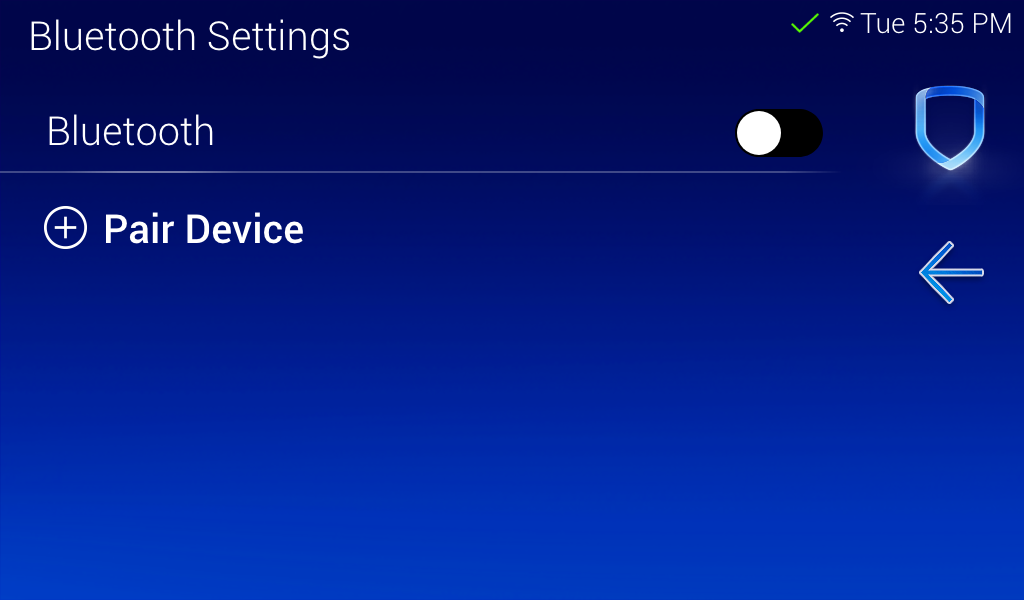
Select a user from the list and select the device you would like to attach the user to.
Press Pair in the bottom right corner.
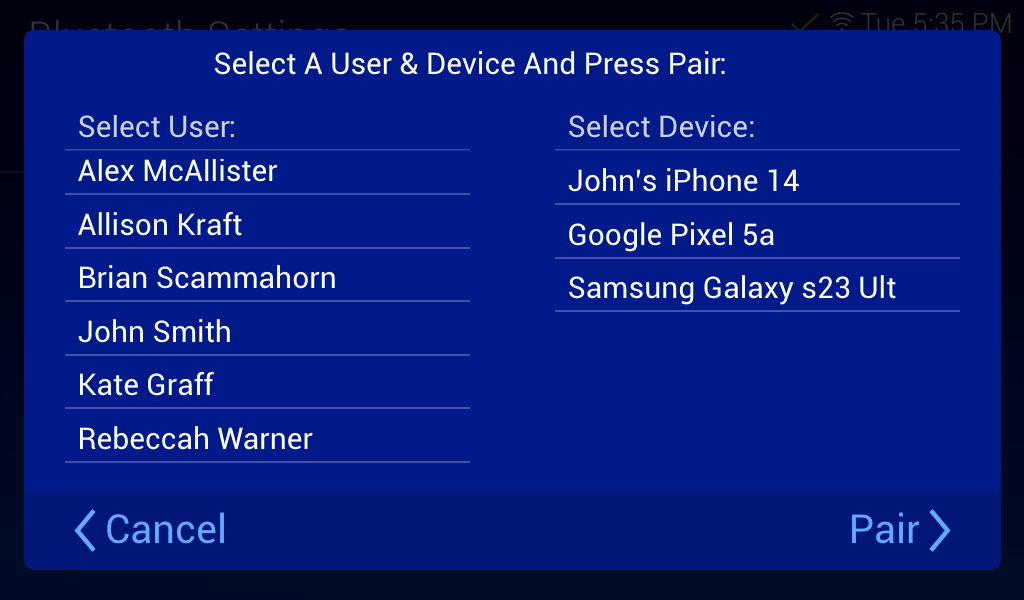
The keypad pop-up will display Pairing. This will last for 20 seconds or less.
If keypads were paired, the keypad will display Pairing Success. When the Enable Bluetooth Pairing and Pair Device? pop-up screen displays, press Enable. This will bring you back to the Bluetooth Settings menu. The name of the device will be listed under Paired Devices.
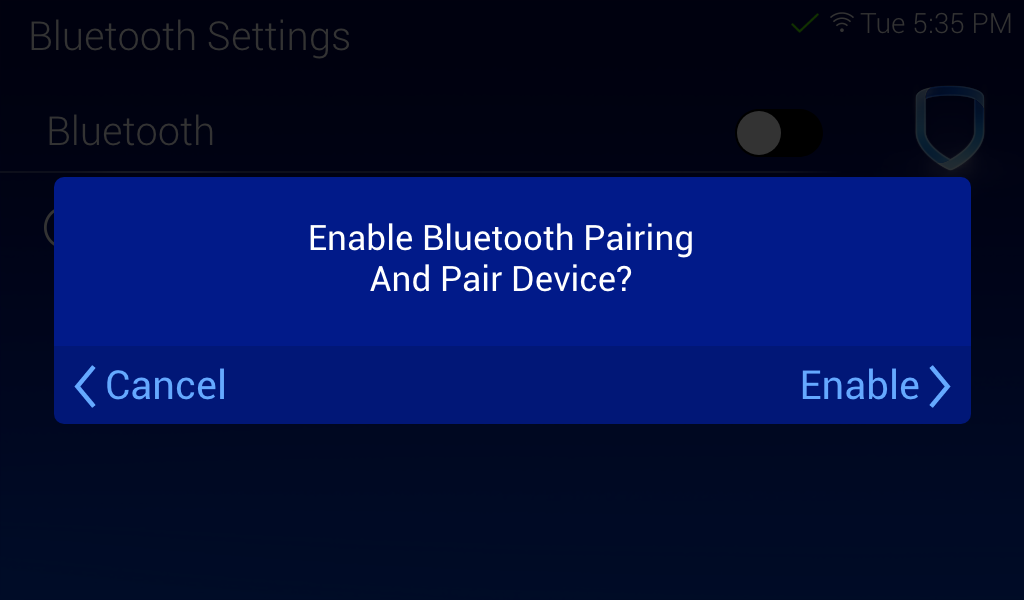
If devices were not paired, the keypad will display Pairing Failed. Press Retry to pair the devices again. Press Cancel to go back to the Bluetooth Settings menu.
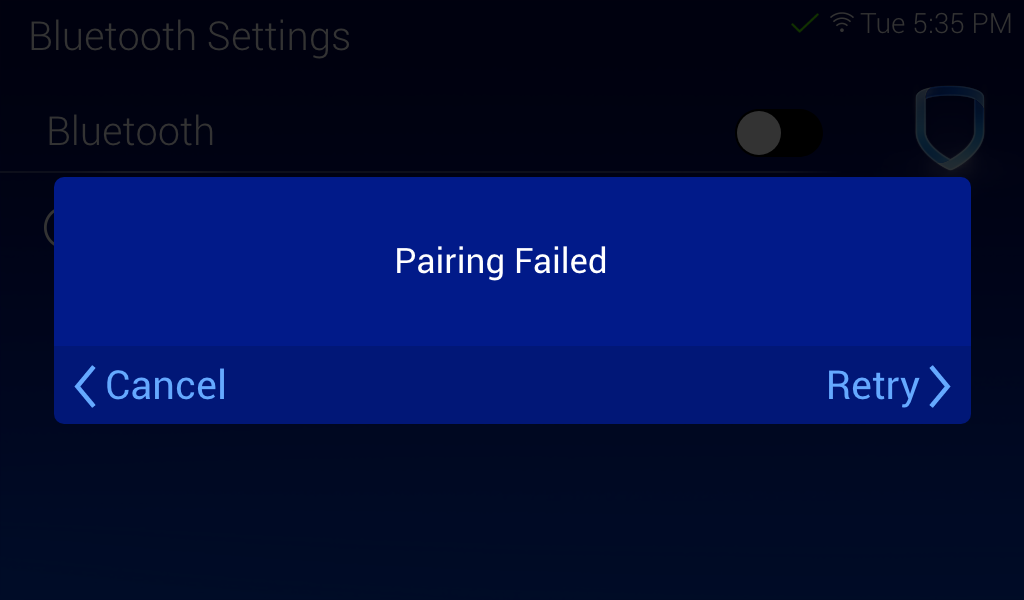
To unpair a device, press the Information icon next to the device name. The keypad will display the device name in a pop-up screen. Press Forget Device to unpair the device from the keypad. Press Cancel to go back to the Bluetooth Settings menu.
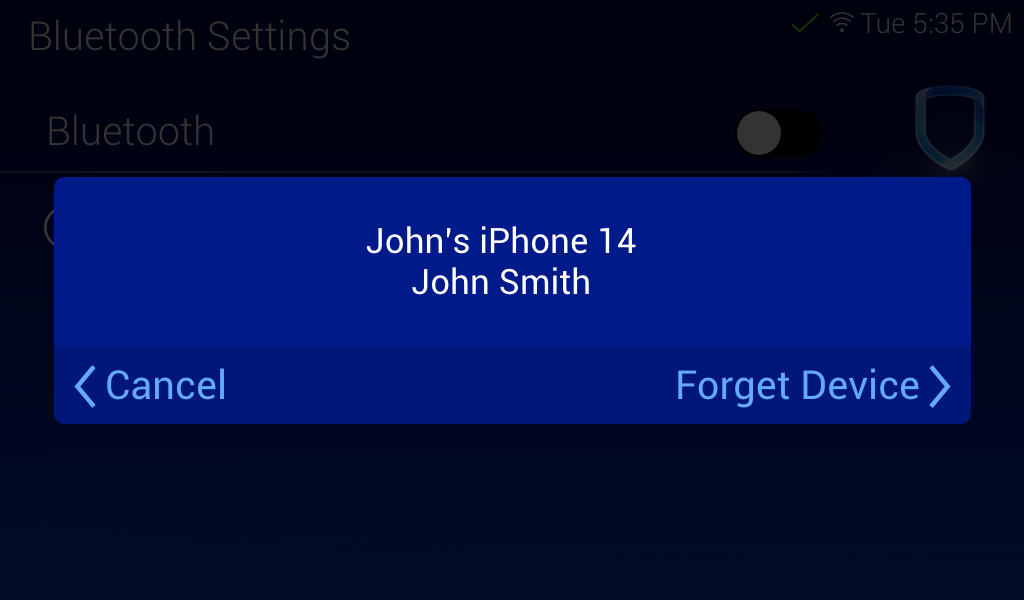
Note: Up to 6 devices can be paired to the keypad. This feature is a per keypad operation. To use Bluetooth disarming at multiple keypads on a system, you will need to individually pair the device at each keypad you want to automatically disarm.